This shows you how to create a pop3 email account in outlook.
In this procedure mycompany.co.uk should be replaced with the domain
name you are configuring your e-mail client for.
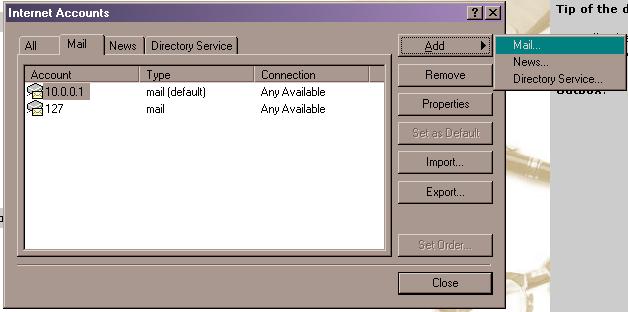
4. Enter the Display name which you wish to use then click Next.
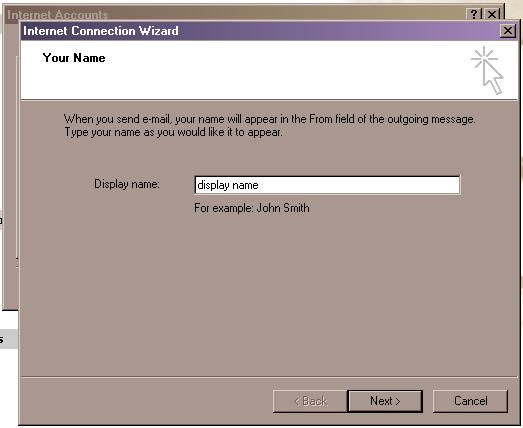
5. Enter your email address and click Next.
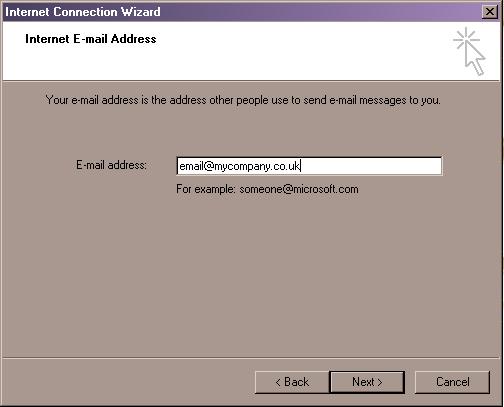
6. Enter the incoming mail server as mail.mycompany.co.uk and outgoing mail
as mail.mycompany.co.uk again if using our SMTP server.
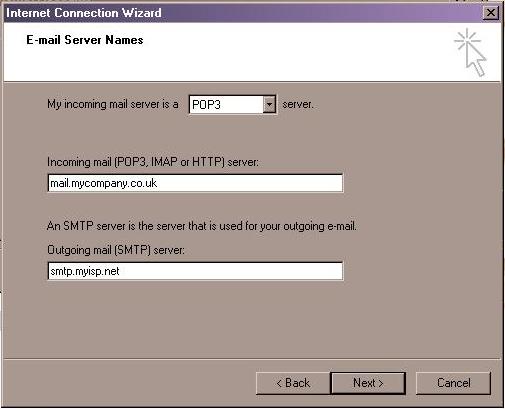
7. Enter the email address which you are going to retrieve the email from in
the Account Name section and the relevant password as set up via the control
panel.
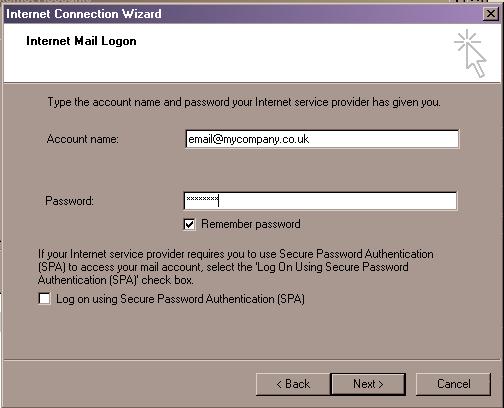
Then click Next and Finish.
If you are using our SMTP server then you will need to enable the setting "My outgoing server requires authentication" in Outlook.
Ports
POP3 = 110
SMTP = 25 (or 49 if your ISP blocks port 25)
IMAP = 143
Email any time or call 01480 26 00 00 014 80 26 00 00